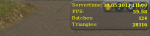This is a beginner's guide to optimizing graphics performance in Steel Legions. Read this guide if you think the game runs slowly or choppily and you would like to increase the overall smoothness and responsiveness.
1. External Factors
Before we start with adjusting settings in Steel Legions we need to rule out external threats to graphics performance. Tests have shown that closing all other browser windows and tabs can improve performance dramatically in certain situations, so we advise you to try that first.
 Try closing all other browser windows and tabs to rule out external "performance killers".
Try closing all other browser windows and tabs to rule out external "performance killers".
2. In-game Settings: Quality and Resolution
As a general rule of thumb better graphics settings will decrease graphics performance, so reducing graphics settings will in turn improve performance. Graphics settings in Steel Legions can be adjusted in two ways to achieve the best possible performance on your PC: Quality and resolution.
Quality
The term "graphics quality" describes the use of different graphics features and techniques to achieve a certain visual result. Reducing the 'Quality' setting in-game results in reduced shadows and lower texture resolution, for example. If your graphics hardware struggles with any of the graphical features of the 'Highest Quality' setting, performance will improve significantly when you reduce quality.
 By default, Steel Legions runs at 'Highest' quality. Reducing quality may greatly improve performance.
By default, Steel Legions runs at 'Highest' quality. Reducing quality may greatly improve performance.
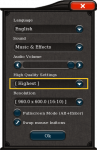
Resolution
The resolution setting only really becomes important when you switch to 'Full Screen' mode. By default, Steel Legions will scale up its standard resolution of 960 x 600 pixels to the full screen, which may result in a somewhat blurry or "pixelated" image. Performance however remains the same, and in some cases may even improve a little.
 Switching to full screen mode without changing the resolution may impair image quality.
Switching to full screen mode without changing the resolution may impair image quality.
Performance should remain the same.

 For best visual results, switch to the highest resolution available in full screen mode.
For best visual results, switch to the highest resolution available in full screen mode.
This setting may reduce performance significantly!
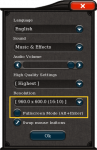
3. Measuring Graphics Performance
By now you will have an idea of how quality and resolution settings affect performance. If you want to compare different settings, press the F11 key and take a look at the "FPS" (frames per second) value now displayed in the top right corner.
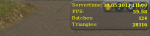
1. External Factors
Before we start with adjusting settings in Steel Legions we need to rule out external threats to graphics performance. Tests have shown that closing all other browser windows and tabs can improve performance dramatically in certain situations, so we advise you to try that first.
2. In-game Settings: Quality and Resolution
As a general rule of thumb better graphics settings will decrease graphics performance, so reducing graphics settings will in turn improve performance. Graphics settings in Steel Legions can be adjusted in two ways to achieve the best possible performance on your PC: Quality and resolution.
Quality
The term "graphics quality" describes the use of different graphics features and techniques to achieve a certain visual result. Reducing the 'Quality' setting in-game results in reduced shadows and lower texture resolution, for example. If your graphics hardware struggles with any of the graphical features of the 'Highest Quality' setting, performance will improve significantly when you reduce quality.
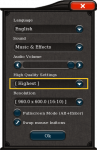
Resolution
The resolution setting only really becomes important when you switch to 'Full Screen' mode. By default, Steel Legions will scale up its standard resolution of 960 x 600 pixels to the full screen, which may result in a somewhat blurry or "pixelated" image. Performance however remains the same, and in some cases may even improve a little.
Performance should remain the same.

This setting may reduce performance significantly!
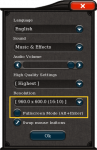
3. Measuring Graphics Performance
By now you will have an idea of how quality and resolution settings affect performance. If you want to compare different settings, press the F11 key and take a look at the "FPS" (frames per second) value now displayed in the top right corner.