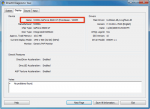Read this guide if you want to learn more about which game issues may be fixed with a graphics driver update, and how you can actually perform the driver update on your PC.
When should I update my graphics drivers?
You should definitely think about updating your graphics drivers
when you are experiencing at least one of these four issues:
Issue #1: “White Screen” crashes
The game window turns completely white all of a sudden, forcing you to restart the game.
Issue #2: Display corruption
The whole screen suffers from strange artifacts or patterns that may render the game unplayable.
 This is an example of display corruption:
This is an example of display corruption:

Issue #3: Graphical glitches
The game is playable, but certain graphical elements appear out of place or seem broken. Please note that some graphical errors or anomalies may not be caused by bad graphics drivers after all.
Issue #4: Very low performance
The game is barely playable because movement causes noticeable and persistent stuttering.
 Have you read the Guide to Steel Legions Graphics Settings?
Have you read the Guide to Steel Legions Graphics Settings?
Try the tips and tricks outlined there before you update your graphics drivers.
I want to update my graphics drivers. How do I do it?
Follow these simple steps to update your graphics drivers. If you already know the manufacturer of your graphics hardware, you may skip to line 5.
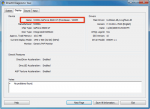
When should I update my graphics drivers?
You should definitely think about updating your graphics drivers
when you are experiencing at least one of these four issues:
Issue #1: “White Screen” crashes
The game window turns completely white all of a sudden, forcing you to restart the game.
Issue #2: Display corruption
The whole screen suffers from strange artifacts or patterns that may render the game unplayable.

Issue #3: Graphical glitches
The game is playable, but certain graphical elements appear out of place or seem broken. Please note that some graphical errors or anomalies may not be caused by bad graphics drivers after all.
Issue #4: Very low performance
The game is barely playable because movement causes noticeable and persistent stuttering.
Try the tips and tricks outlined there before you update your graphics drivers.
I want to update my graphics drivers. How do I do it?
Follow these simple steps to update your graphics drivers. If you already know the manufacturer of your graphics hardware, you may skip to line 5.
- Hit the Windows start button.
- Type "dxdiag" and hit Enter. A window will open.
- When asked whether you want to perform a WHQL check, you may choose either option.
- In the new window, switch to the "Display" tab and locate the name in the top left corner (see the screenshot below).
- Visit your graphics hardware maker's website and follow their instructions to download updated drivers:
• for AMD: http://support.amd.com/us/gpudownload/windows/Pages/auto_detect.aspx
• for Intel: http://www.intel.com/p/en_US/support/detect
• for NVIDIA: http://www.geforce.com/drivers - Install the new graphics drivers.* You may have to reboot your PC afterwards.